Notice: Trying to get property of non-object in /home/mo/prod/old.dpk/tools/smarty/sysplugins/smarty_internal_templatebase.php(157) : eval()'d code on line 72
href="/modules//smartblog/images/13.jpg" data-fancybox-group="other-views" class="fancybox shown" title="
Notice: Undefined index: imageTitle in /home/mo/prod/old.dpk/tools/smarty/sysplugins/smarty_internal_templatebase.php(157) : eval()'d code on line 76
Notice: Trying to get property of non-object in /home/mo/prod/old.dpk/tools/smarty/sysplugins/smarty_internal_templatebase.php(157) : eval()'d code on line 76
">

Windows 10 tips: How to reset Windows 10?

It often happens after a certain period of use, Windows users feel that the system is not as fast as it was at the beginning. It becomes slow to the point that you can no longer use its full potential. This is usually due to improper handling or installation of a lot of software.
The most commonly used practice is to format the hard drive and to reset everything in order to get rid of all the problems. The disadvantage of this practice is the loss of your personal data such as your photos and videos.
Yet, with Windows 10, that is no longer a problem. It is possible now to reset the operating system without having to do a disk formatting, which can save your documents in this kind of situation. It is like using the same principle as resetting Smart Phones, which is a faster and more efficient way.
Thus, how can we reset windows 10 without any loss of data?
Check the following steps:
1. Click on the “Start” Menu then on “settings”
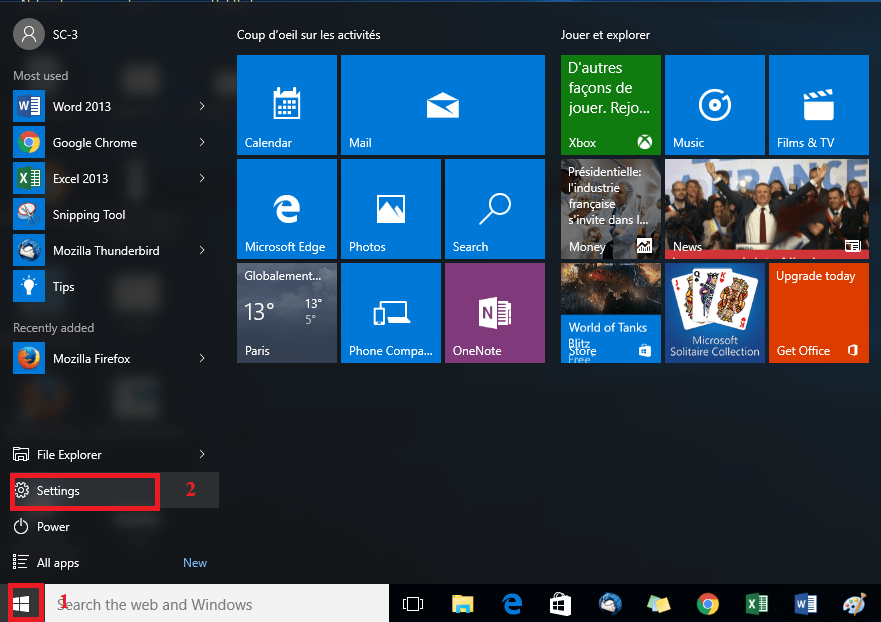
2. Select “update & security”
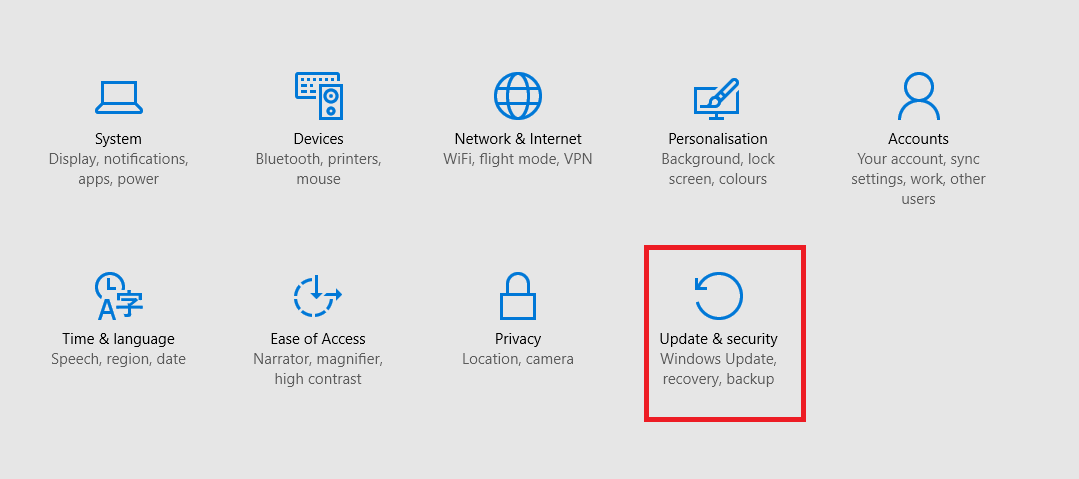
3. Click on “recovery” then on “get started” under “reset your PC” section
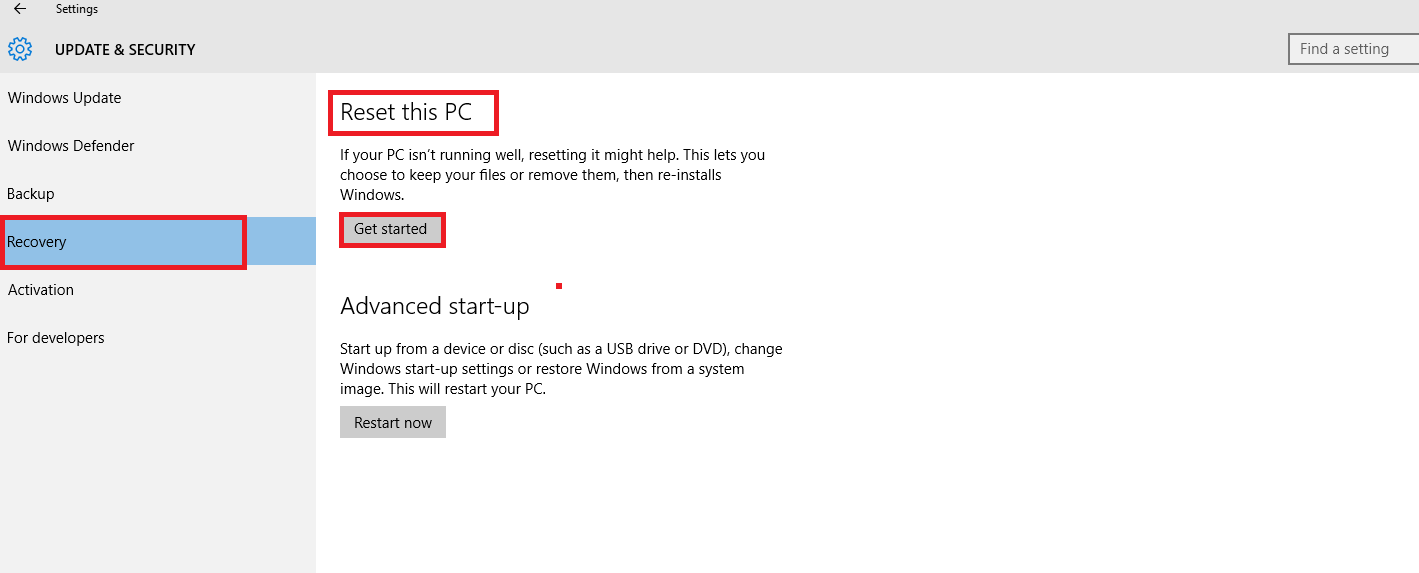 4. Click on “keep my files” in the “choose an option” Window
4. Click on “keep my files” in the “choose an option” Window

5. Windows 10 examines your computer, programs and settings before resetting, so be patient!
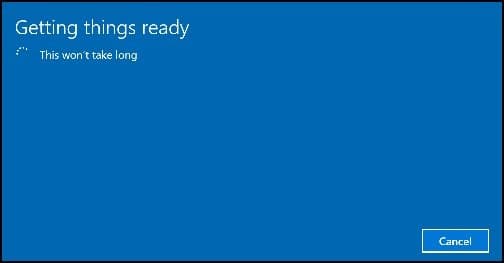
6. Windows will display a list of all the programs that will be uninstalled. The good thing is that Windows will provide you with a list once your Windows 10 is reset.
7. You have only to click on “next” to continue.
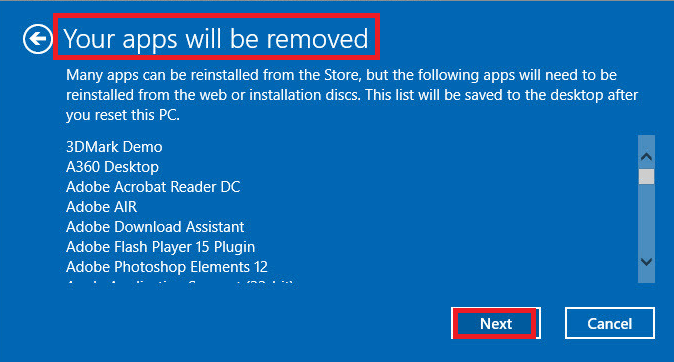
8. Windows informs you that your computer is now ready to be reset, simply click on the "Reset" button.
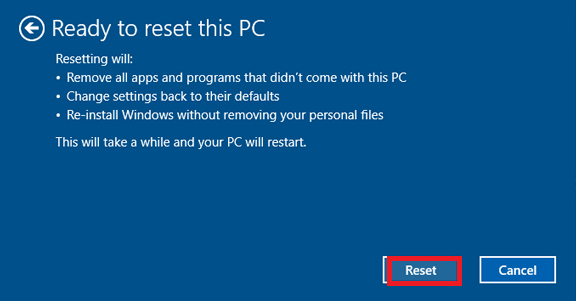
9. You should now wait while resetting Windows 10 until your PC restart.
10. Your computer restarts, you will find on your desktop a file named "Deleted Applications" which contains a list of your old programs that are no longer installed. It's up to you to reinstall those that are useful to you.
There you go! Your system is new and well optimized.

