Notice: Trying to get property of non-object in /home/mo/prod/old.dpk/tools/smarty/sysplugins/smarty_internal_templatebase.php(157) : eval()'d code on line 72
href="/modules//smartblog/images/14.jpg" data-fancybox-group="other-views" class="fancybox shown" title="
Notice: Undefined index: imageTitle in /home/mo/prod/old.dpk/tools/smarty/sysplugins/smarty_internal_templatebase.php(157) : eval()'d code on line 76
Notice: Trying to get property of non-object in /home/mo/prod/old.dpk/tools/smarty/sysplugins/smarty_internal_templatebase.php(157) : eval()'d code on line 76
">

How to enable or disable the Trusted Applications Mode in Kaspersky Internet Security 2016

Kaspersky Internet Security 2016 is a powerful antivirus that offers an extremely advanced protection system. It is known for its proven ability to repair infected computer systems. Kaspersky is always improving its features in order to protect your confidential documents and information. The "Trusted Application Mode" technology is considered as among the main feature of Kaspersky Internet Security 2016.
What is Trusted Applications mode? And what are the required steps to enable it or disable it in Kaspersky Internet Security 2016?
Trusted Applications mode:
"Trusted Applications Mode" technology is a technology that provides advanced protection and blocks applications that are not considered reliable and trustworthy applications. Kaspersky only allows the launch of programs whose source from of which has been downloaded is known and trusted. This feature can be found in other versions too but it has been improved with Kaspersky Internet Security 2016.
Steps to Enable and Disable Trusted Applications Mode:
To enable the application control mode, first check that Application Control, File Anti-Virus and System Monitor are enabled in the application then follow these steps:
1- Access the Kaspersky Internet Security 2016 antivirus.
2- Click on “more tools”
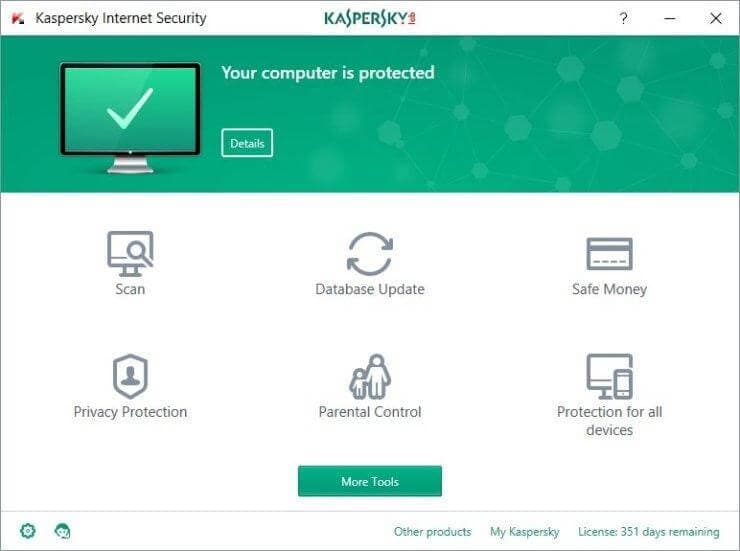
3. Click on “trusted applications mode”
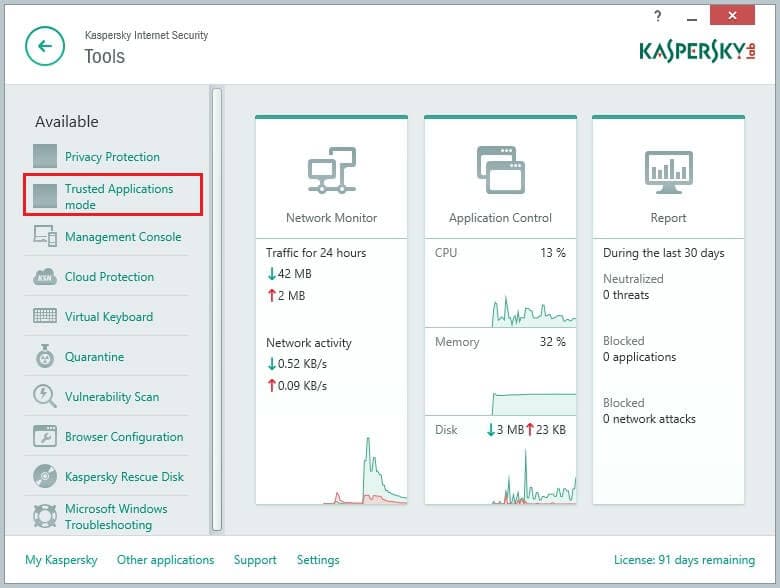
4. Click on “enable” in the “trusted applications mode” window.
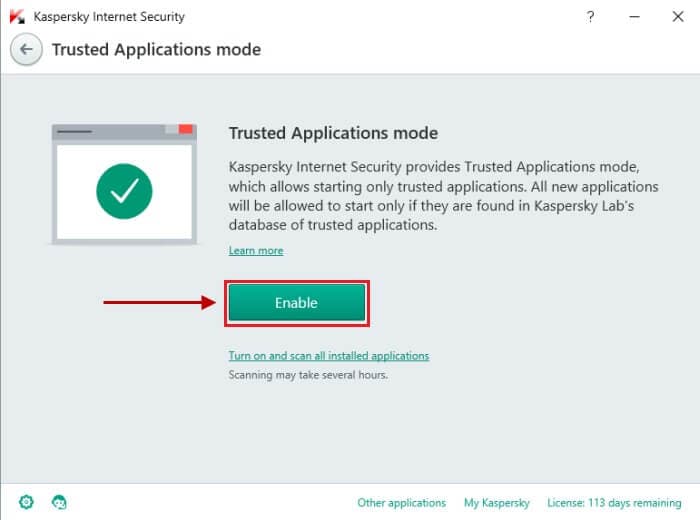
Kaspersky Internet Security 2016 is scanning the system and all the programs installed on your computer. Be patient! The analysis may last more than an hour.
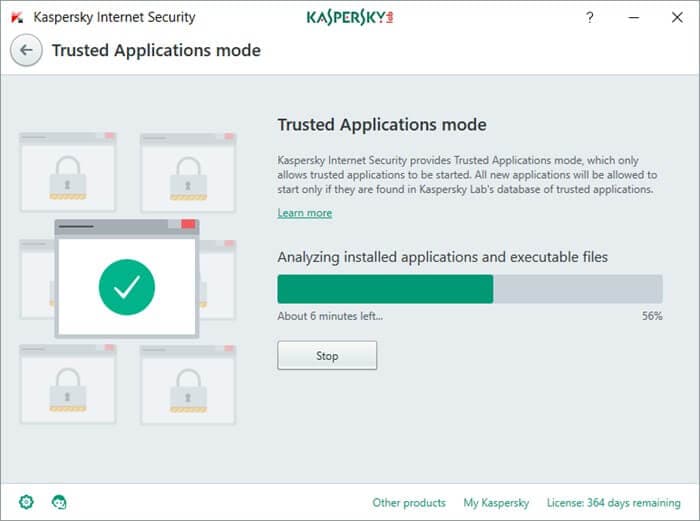
To set up the application restrictions click the "manage application" link and then on "Disable" to disable Trusted Applications mode.
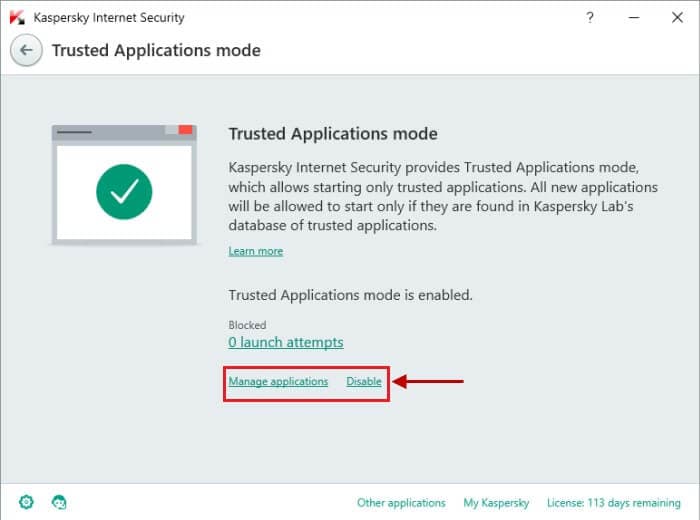
Congratualtions! Your computer is now well protected with Kaspersky internet security 2016.
Find out more details on Kaspersky Internet Security 2016 >>
Buy Kaspersky Internet Security 2016 >>

