Notice: Trying to get property of non-object in /home/mo/prod/old.dpk/tools/smarty/sysplugins/smarty_internal_templatebase.php(157) : eval()'d code on line 72
href="/modules//smartblog/images/298.jpg" data-fancybox-group="other-views" class="fancybox shown" title="
Notice: Undefined index: imageTitle in /home/mo/prod/old.dpk/tools/smarty/sysplugins/smarty_internal_templatebase.php(157) : eval()'d code on line 76
Notice: Trying to get property of non-object in /home/mo/prod/old.dpk/tools/smarty/sysplugins/smarty_internal_templatebase.php(157) : eval()'d code on line 76
">

How to Fix a Side-By-Side Configuration Error in Windows 10

1. Introduction
2. Steps to follow
3. To read also
Introduction
Side-by-side configuration error on Windows 10 appears when you try to install or update software. This actually happens because of a conflict between the affected software and the files in the C ++ runtime libraries. These C ++ packages are part of the operating system and are also updated when you install a third-party utility or Microsoft application. Fortunately, this problem is easy to solve by using a few settings like reinstalling programs, running a system file checker and so on.
We will show you the fixes to resolve the side-by-side configuration error in Windows 10 in the steps below.
Steps to follow: How to fix configuration error side by side in Windows 10
Microsoft is trying to make Windows more ingenious at the same time opt to prove the best operating system to users. They publish updates at regular intervals providing fixes for bugs. Generally, each version of Windows 10 is vulnerable to the side-by-side configuration error. However, in the case of having this annoying error, you have possible fixes as follows.

Method 1: Reinstall Microsoft Visual C ++ Redistributable Packages
The Side-by-Side Configuration Error in Windows 10 occurs mainly because of a fearsome Microsoft Visual C ++ program file. Therefore, uninstalling and relocating it could resolve the error effectively. To do this, the steps are as follows.
-Step 1: Open the Cortana search, tap Applications and Features, and press Enter. Right away, the Applications and Features Settings page opens on the PC screen.
-Step 2: Now uninstall the entire Microsoft Visual C ++ XXXX redistributable program one after the other. To do this, select each one at a time and click Uninstall. Carefully, review the list and make sure that no Microsoft Visual C ++ program is available yet.

-Step 3: When uninstallation is complete, go to the Microsoft Visual C ++ Downloads website.
-Step 4: Download the entire program you just uninstalled, then install them immediately. Check the instructions provided on the installation and then, then, restart the computer.
This solution should resolve the error. However, if the problem persists, follow the next solution.
Method 2: Check the system file
Step 1: Type cmd in the Cortana box from the taskbar. With the result appearing at the top, right-click on Command Prompt (Desktop Application) and select " Run as Administrator ".
Step 2: In the next black window, type or copy / paste the given command and press Enter: SFC /
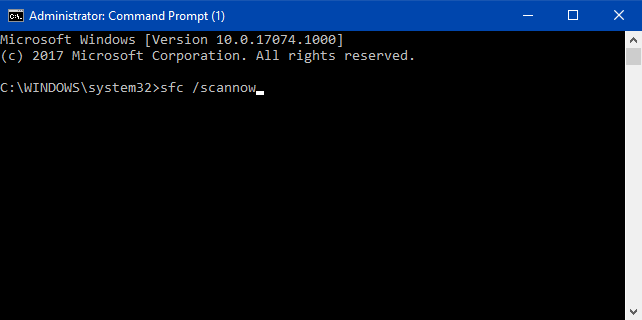
The system will immediately begin to detect corrupt or damaged files on the computer. Depending on the result of the scan, it will repair the terrible files. Now check the existence of the error again. If it persists, run the following command in the elevated command prompt -
DISM.exe / online / Cleanup-image / Restorehealth
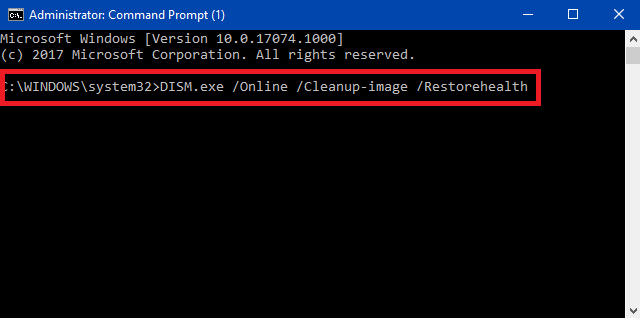
Step 3: The operating system will start scanning the entire computer again.
This process might take a little longer. Be patient and wait for the scan to complete successfully. Once the scan is complete, the system will automatically resolve the anomalies. Check again if the error is present or not.

