Notice: Trying to get property of non-object in /home/mo/prod/old.dpk/tools/smarty/sysplugins/smarty_internal_templatebase.php(157) : eval()'d code on line 72
href="/modules//smartblog/images/326.jpg" data-fancybox-group="other-views" class="fancybox shown" title="
Notice: Undefined index: imageTitle in /home/mo/prod/old.dpk/tools/smarty/sysplugins/smarty_internal_templatebase.php(157) : eval()'d code on line 76
Notice: Trying to get property of non-object in /home/mo/prod/old.dpk/tools/smarty/sysplugins/smarty_internal_templatebase.php(157) : eval()'d code on line 76
">

How to install Microsoft Office 2016 for Mac

1. Introduction
2. Steps to follow
3. To read also
Introduction:
Office 2016 for Mac is powered by the cloud so you can access your documents anytime, anywhere and on any device. It's unquestionably Office - but wisely designed to take advantage of the unique features of the Mac. The new apps offer full support for retina display with thousands of retina-optimized graphics, a full-screen display for native immersive experiences, and even small Mac benefits like scrolling bounce.
The new Office 2016 for Mac includes updated versions of Word, Excel, PowerPoint, OneNote, and Outlook, and by the time you open any of the applications, you will immediately feel the difference. We have modernized the user experience and made things easier. The redesigned ribbon intuitively organizes the features so you can quickly find what you need. A refreshed task pane interface makes it easy to position, resize, or rotate charts so you can create the exact layout you want. New themes and styles help you bring all of these together to produce amazing professional documents.
This article will show you how to install Office 2016 for Mac.
How to install Microsoft Office 2016 for Mac
1. From your Mac, log in to Office 365 with your work or school account.
2. Go to Settings> Office 365 Settings> Software.
3. On the Software page, under Install Office 2016 for Mac, select Install to begin downloading the installation package.

4. When the download is complete, open the folder, go to Downloads, and double-click Microsoft_Office_2016_Installer.pkg.
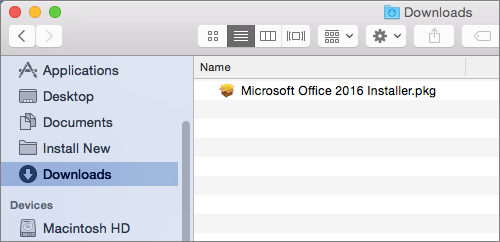
5. On the first installation screen, select Continue to start the installation process.
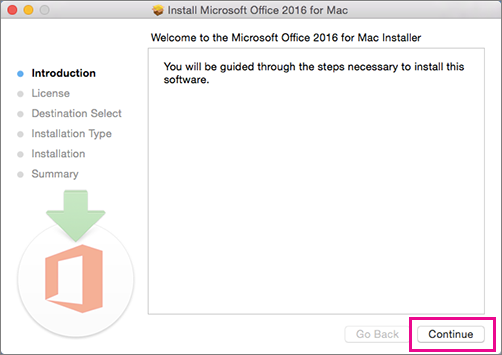
6. Enter your Mac login password to complete the installation.
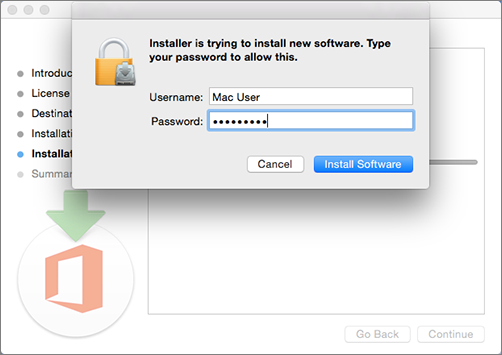
After you install Office 2016 for Mac, Word 2016 for Mac opens so you can activate Office and confirm your subscription. You should only have to do it once.
1. Go to the What's New in Word 2016 for Mac screen and select Start.
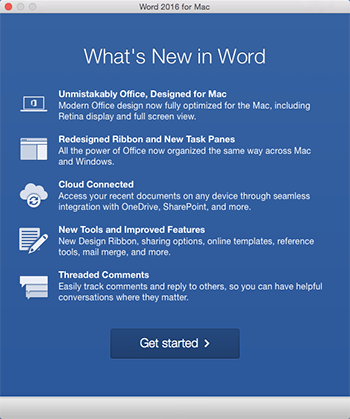
2. On the Sign In screen to activate Office, select Login, and enter your work or school account.
3. After you log in, you may see an alert requesting permission to access the Microsoft Identity stored in your keychain. Select Allow or Always allow continuing.
4. On the next screen, choose an appearance for your Office installation, select Continue, and then select the Start button by using Word to open the application and complete the Office 2016 for Mac activation.

