Notice: Trying to get property of non-object in /home/mo/prod/old.dpk/tools/smarty/sysplugins/smarty_internal_templatebase.php(157) : eval()'d code on line 72
href="/modules//smartblog/images/9.jpg" data-fancybox-group="other-views" class="fancybox shown" title="
Notice: Undefined index: imageTitle in /home/mo/prod/old.dpk/tools/smarty/sysplugins/smarty_internal_templatebase.php(157) : eval()'d code on line 76
Notice: Trying to get property of non-object in /home/mo/prod/old.dpk/tools/smarty/sysplugins/smarty_internal_templatebase.php(157) : eval()'d code on line 76
">

Windows 10 Tips: How to use Windows Defender on Windows 10

When you start Windows 10 for the first time, Windows Defender is active to protect your Computer and to detect malware, it will turn off if you install another application like Antivirus. Windows Defender uses real-time protection to scan everything you download or run on your computer.
How to access Windows Defender?
1. Click the Windows icon in the "Start" menu and then click "Settings"
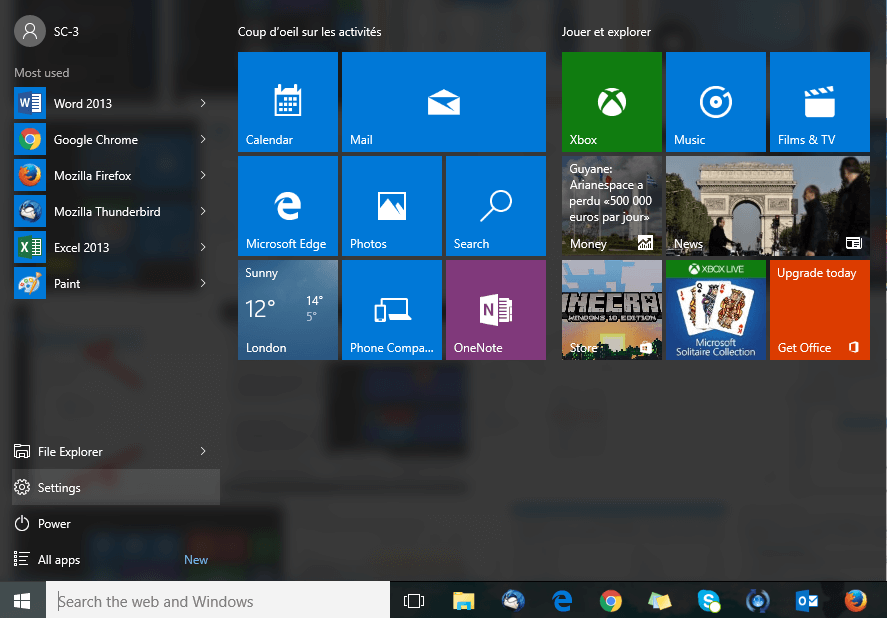
2-Click on "Update and Secure"
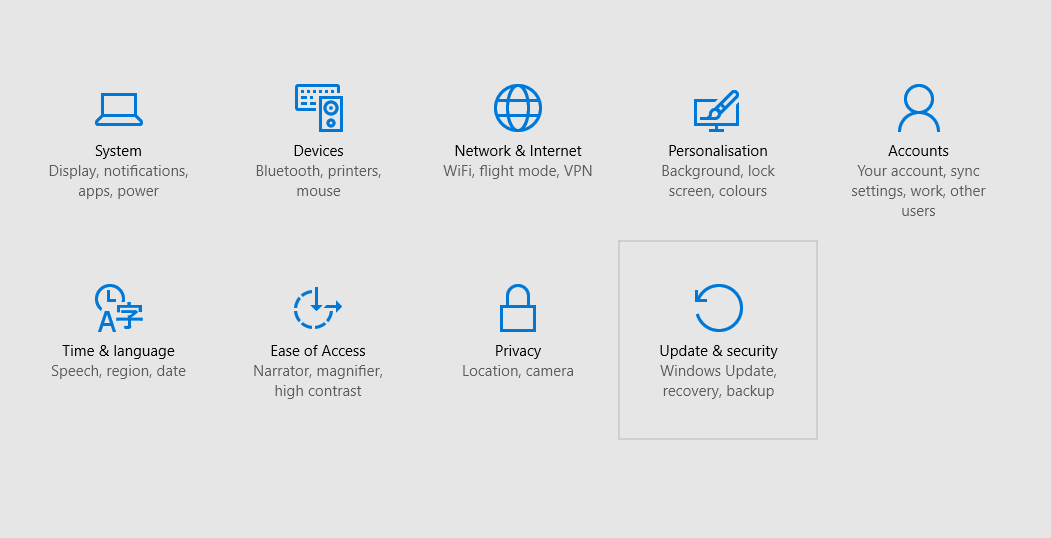
How to use Windows Defender?
Windows Defender has several functions that you can enable or disable depending on your needs. We recommend keeping the protection enabled if you do not have an Antivirus because Windows Defender is your only active protection. To scan your documents with Windows Defender there are two methods:
First Method:
1. Click on "Use Windows Defender" button
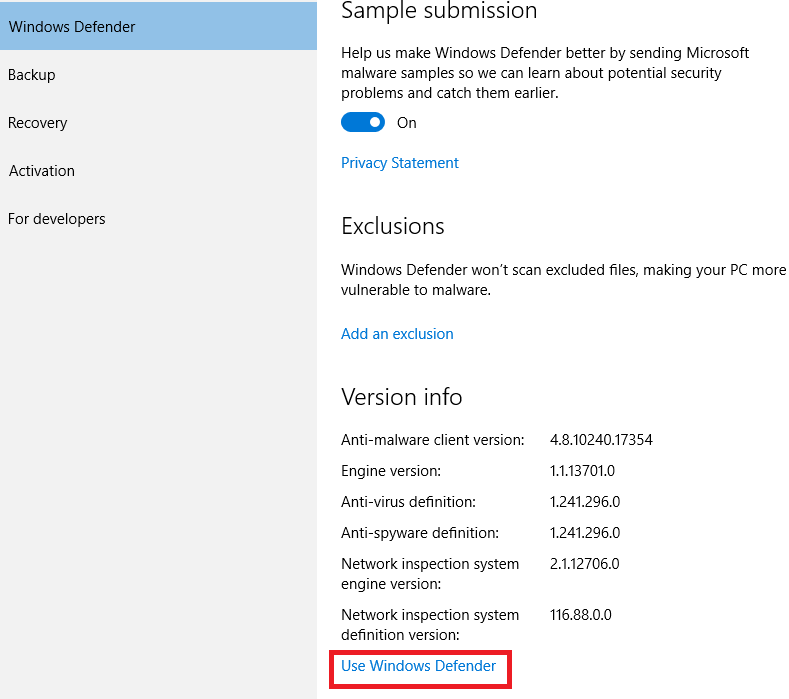
2. If you want to scan a specific drive, click the "Custom" radio button and then click the "Scan Now" button
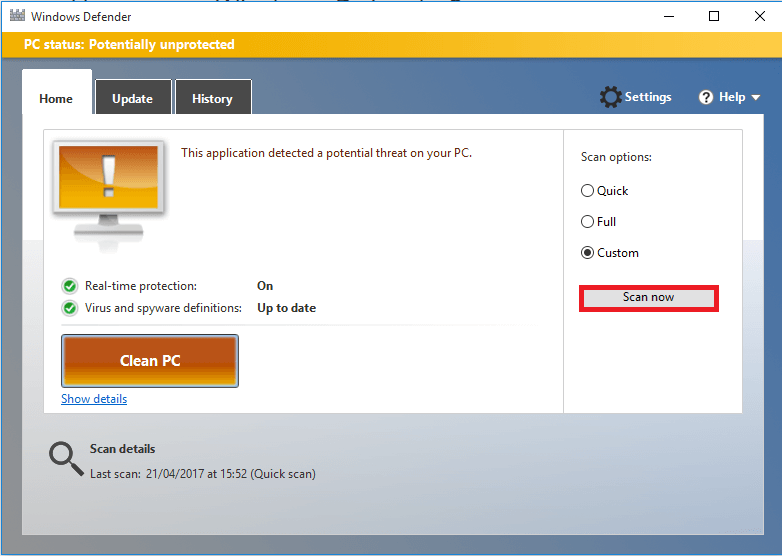
3. Select the drive or drives on which you want to search for malware and click the "OK" button
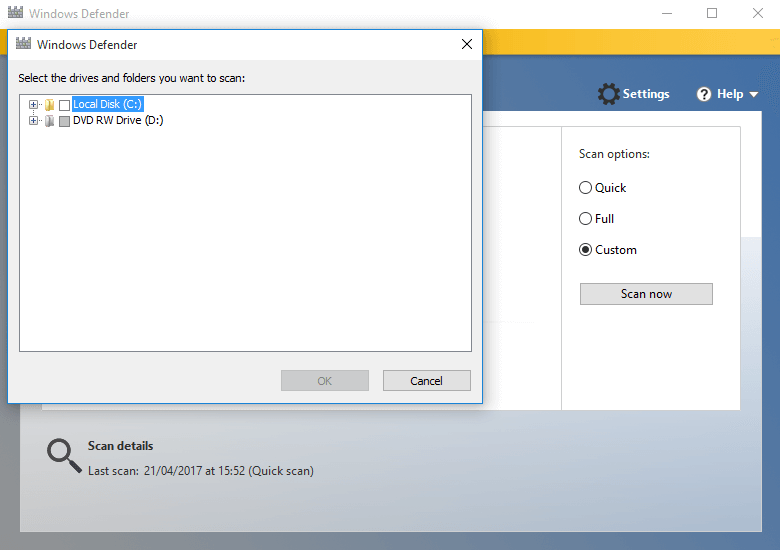
The analysis will be more or less long depending on the capacity of the reader and the number of files to analyze.
Second Method:
Another way to scan a specific drive is to go to the Windows Explorer and right click on the relevant drive. You can then click on "Analyze with Windows Defender".
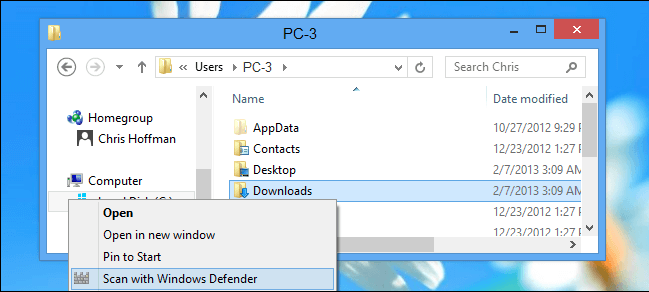
For more information you are invited to leave your questions in the comments below and don’t forget to Like Us if you found this post useful

