Notice: Trying to get property of non-object in /home/mo/prod/old.dpk/tools/smarty/sysplugins/smarty_internal_templatebase.php(157) : eval()'d code on line 72
href="/modules//smartblog/images/278.jpg" data-fancybox-group="other-views" class="fancybox shown" title="
Notice: Undefined index: imageTitle in /home/mo/prod/old.dpk/tools/smarty/sysplugins/smarty_internal_templatebase.php(157) : eval()'d code on line 76
Notice: Trying to get property of non-object in /home/mo/prod/old.dpk/tools/smarty/sysplugins/smarty_internal_templatebase.php(157) : eval()'d code on line 76
">

How to Remove or Disable OneDrive on Windows10

Introduction
OneDrive is a free online file backup service that allows us to host our documents on Microsoft servers (it gives us up to 15 GB of space).
This is an application that opens automatically when Windows10 starts, which is a bit unpleasant especially if you do not need to use it.
Click here to purchase your Windows10 license key
In this article, we will see how to disable OneDrive.
Steps to follow
Method1
Access your PC settings and click Apps (Uninstall, defaults, optional features)
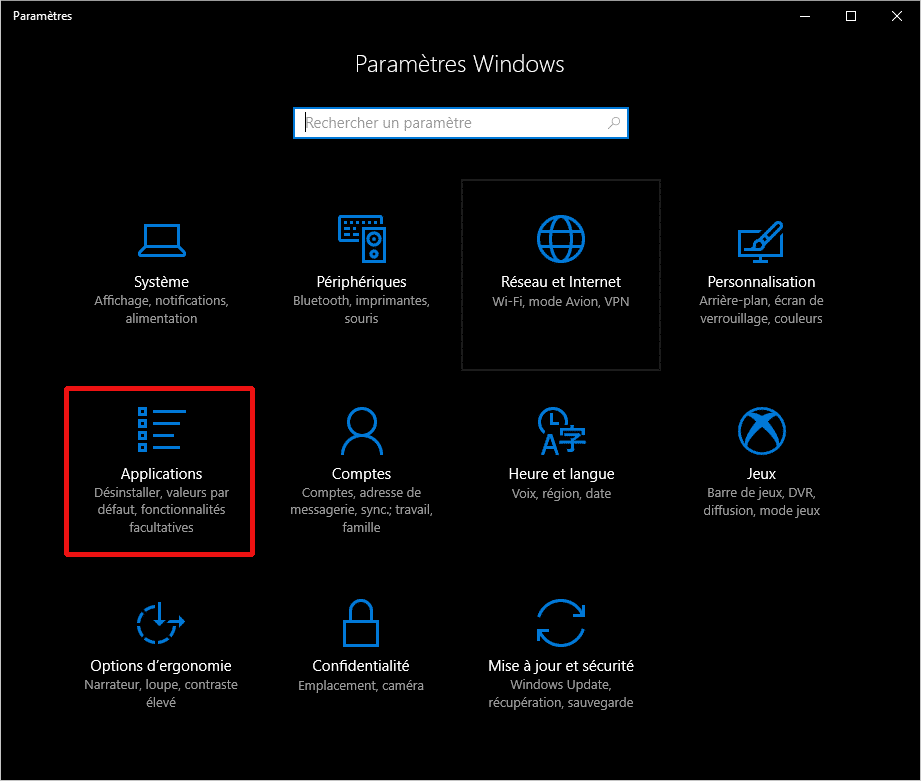
search for OneDrive in the list of installed programs and click the Uninstall button.
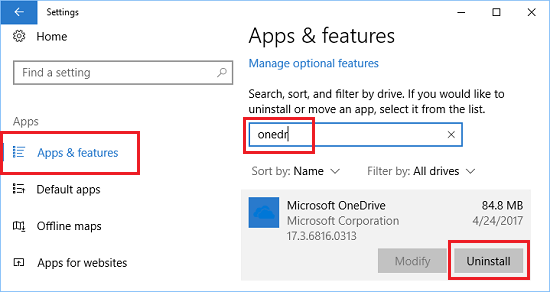
Method 2
launch the command prompt.
Enter the following command to stop OneDrive:
taskkill / f /
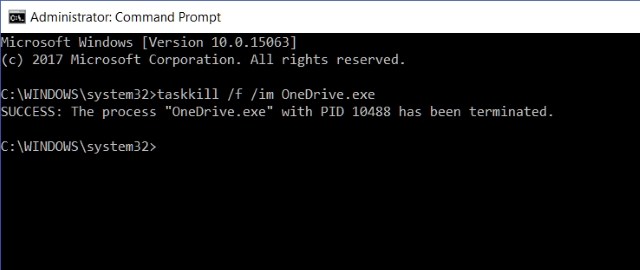
Uninstall OneDrive with one of the following commands (depending on whether a 32-bit or 64-bit Windows 10 is installed ):
% SystemRoot% System32OneDriveSetup.exe / uninstall (Windows 10 32-bit)
% SystemRoot% SysWOW64OneDriveSetup.exe / uninstall (Windows 10 64-bit)

